4 Easy Ways Identify the Colors in Your Logo
Maintain visual consistency across your digital & Print assets.
One thing I often encounter with my clients is that they don’t know the colors specified for their logo or other elements in their brand packages. (This is why everyone needs brand standards documents! 😊)
Here are a few ways to identify the colors (without any professional design software) in your file & be able to use them across your marketing and online assets.
Inside of Windows…
Open the PAINT application.
From inside the application – open the file you want to find the color(s) for.
Once the file is open, you should have something like this:
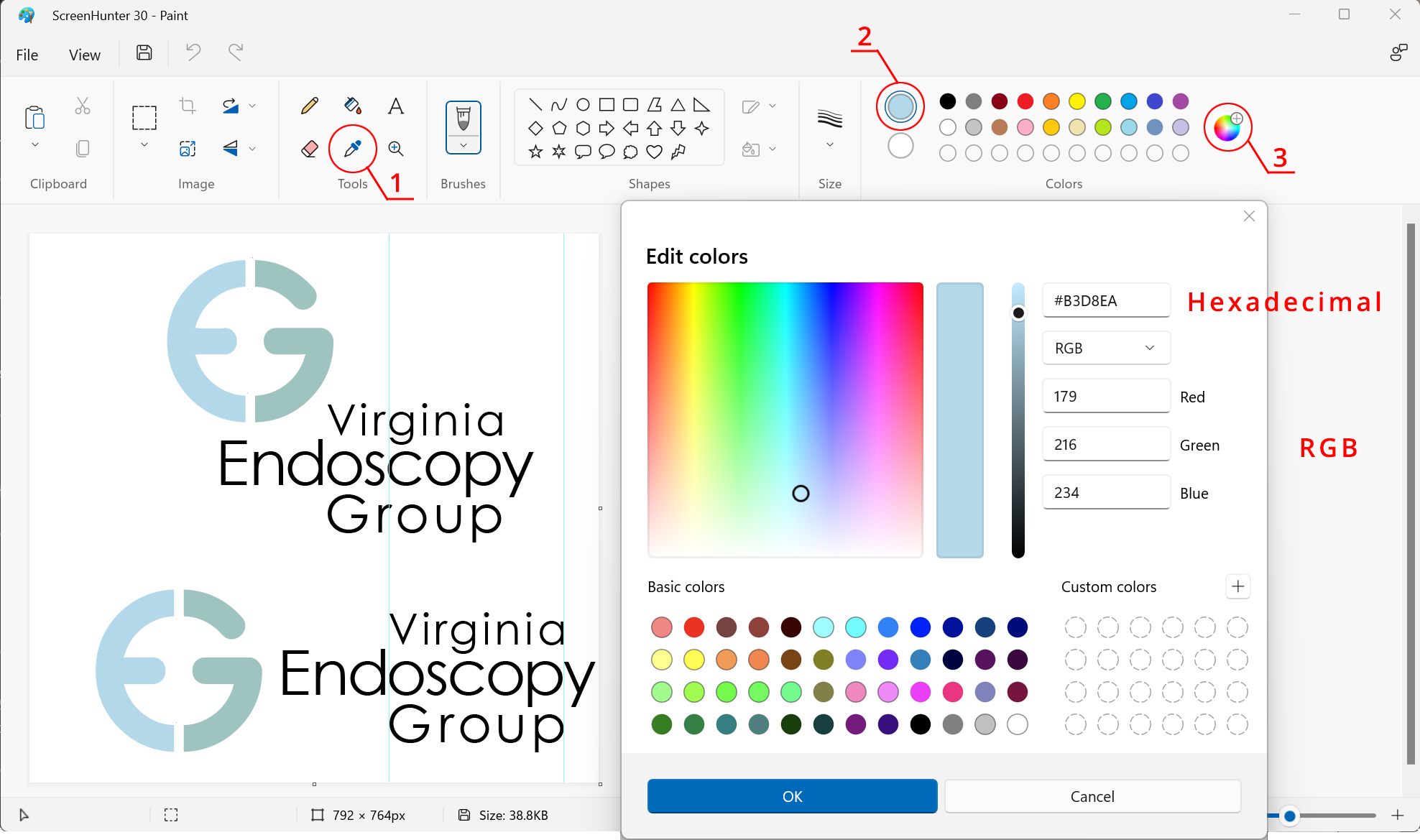
Click the eyedropper (see #1 in the above image). Now click on the color you want to sample. You should see the color appear in the large circle on the right beside all the color options (#2).
Now click on the color editor (see #3 in the image). This opens the Edit Colors panel. Here you can find the Hexadecimal and the RGB color information for your selected color. If you have more than one color to identify – repeat until you have all the color codes.
Need more color code options
Try imagecolorpicker.com it may be more helpful.
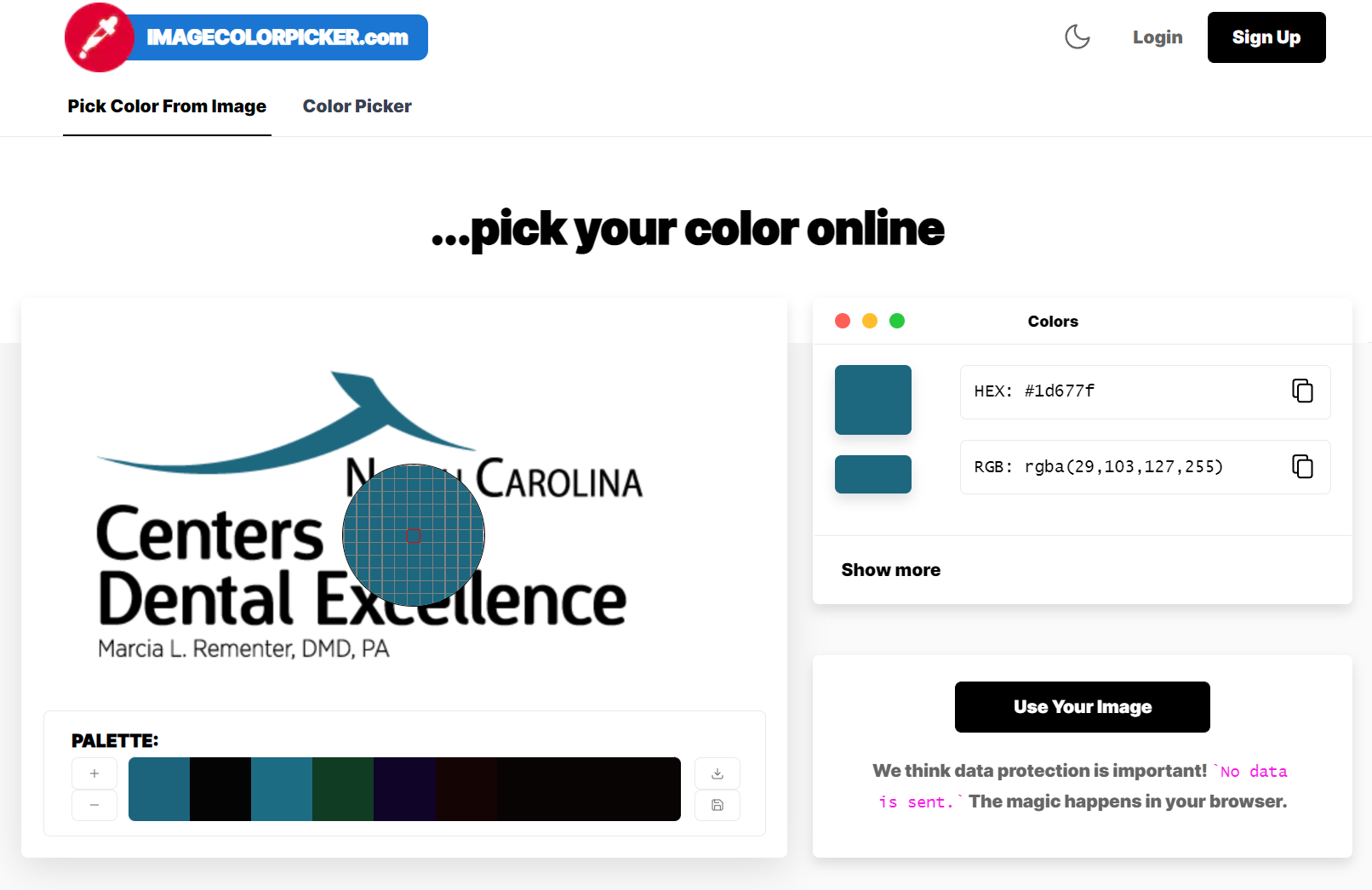
Upload your image (see the black button). You may need to scroll down to see it. I’ve removed ads from the top of the page for clarity.
Hover your cursor over the color you want to sample, and you will see the large circle with the pixels showing – the center color is the one selected. Click when you are happy with your selection, and the colors appear on the right side in the Colors section. Click the Show More at the bottom of this panel & it will take you to a new page.
On the new page, scroll down until you see…
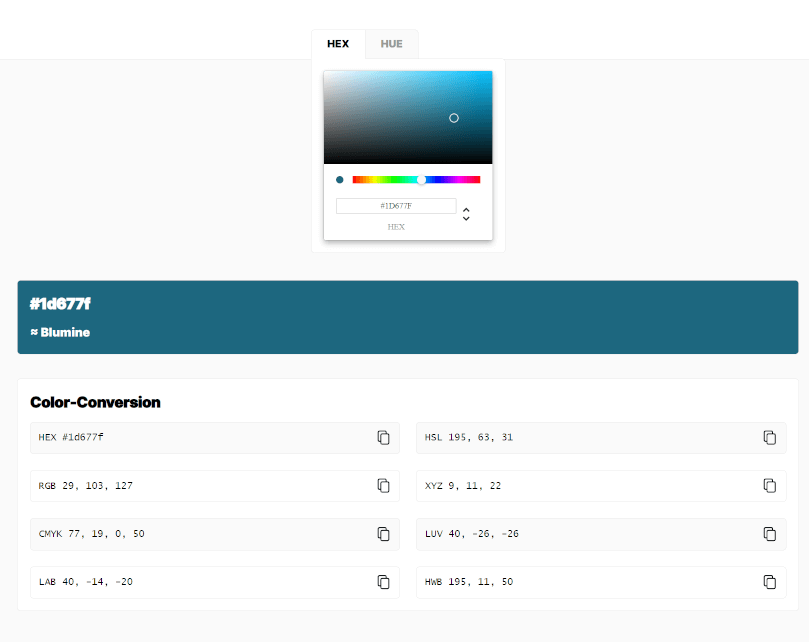
Here you have not only the color you selected shown in Hex (hexadecimal) and RGB (red, green, and blue) but also in CMYK (print – cyan, magenta, yellow, & black) and LAB (lightness, channel A, channel B), HSL (hue, saturation, and lightness), XYZ (coordinates for the colors white point), LUV (luminance, U, and V -represent chromaticity values of color), and HWB (hue, whiteness, blackness). Not that you will typically need any of the last five, well not until screen manufacturers decide to make a shift.
If you scroll further down the page, you will find shades, tints, color combinations, and a color contrast checker.
Need to find PMS (Pantone Matching System) colors?
Try this site: https://www.ginifab.com/feeds/pms/pms_color_in_image.php
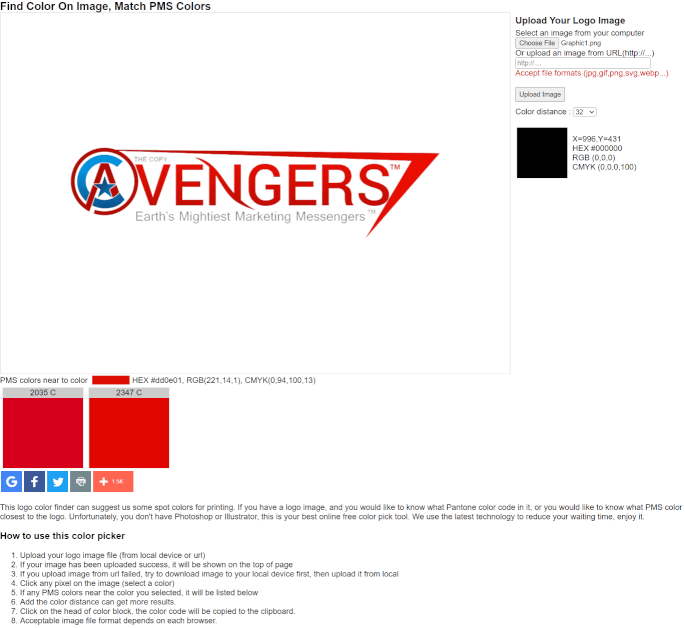
While you are hovering over a color, you will get the HEX, RGB & CMYK – on click, the closest PMS colors will show up.
One Stop Site
For all of your conversions, check out https://encycolorpedia.com. It requires starting with a hex (hexadecimal) code, but as shown in the first example, you can easily get that from Paint.
.png)
I’ve removed the ads, but you can see that you get every conversion you could want, names, color variations, related colors, color schemes, gradients, tones, tints and shades, paint colors, color blindness simulations, and examples of HTML/CSS usage.
I hope that these help you get a handle on your color codes and let you be consistent across all your assets. Don’t forget to save them in a safe place, so you don’t have to look them up again!
Have a great day.
Until next time.
Enjoy what you’re reading. Find more on our How-To’s Tips & Tools Newsletter page.
Is there a question
that you’d an
answer to?
Go to askalicep.com & submit your question today. It will be answered & you may see it in a future issue of the How-Tos, Tips & Tools Newsletter.
CHIROPRACTORS
DO YOU WANT TO…
- Craft a consistent experience for your patients?
- Stop throwing away your marketing dollars?
- Connect with your ideal patient?
ALL THINGS THAT CAN HAPPEN WITH A STRONG BRAND STRATEGY FOUNDATION.
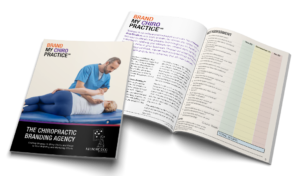
Find out where you stand
with our FREE
Brand Self-Assessment
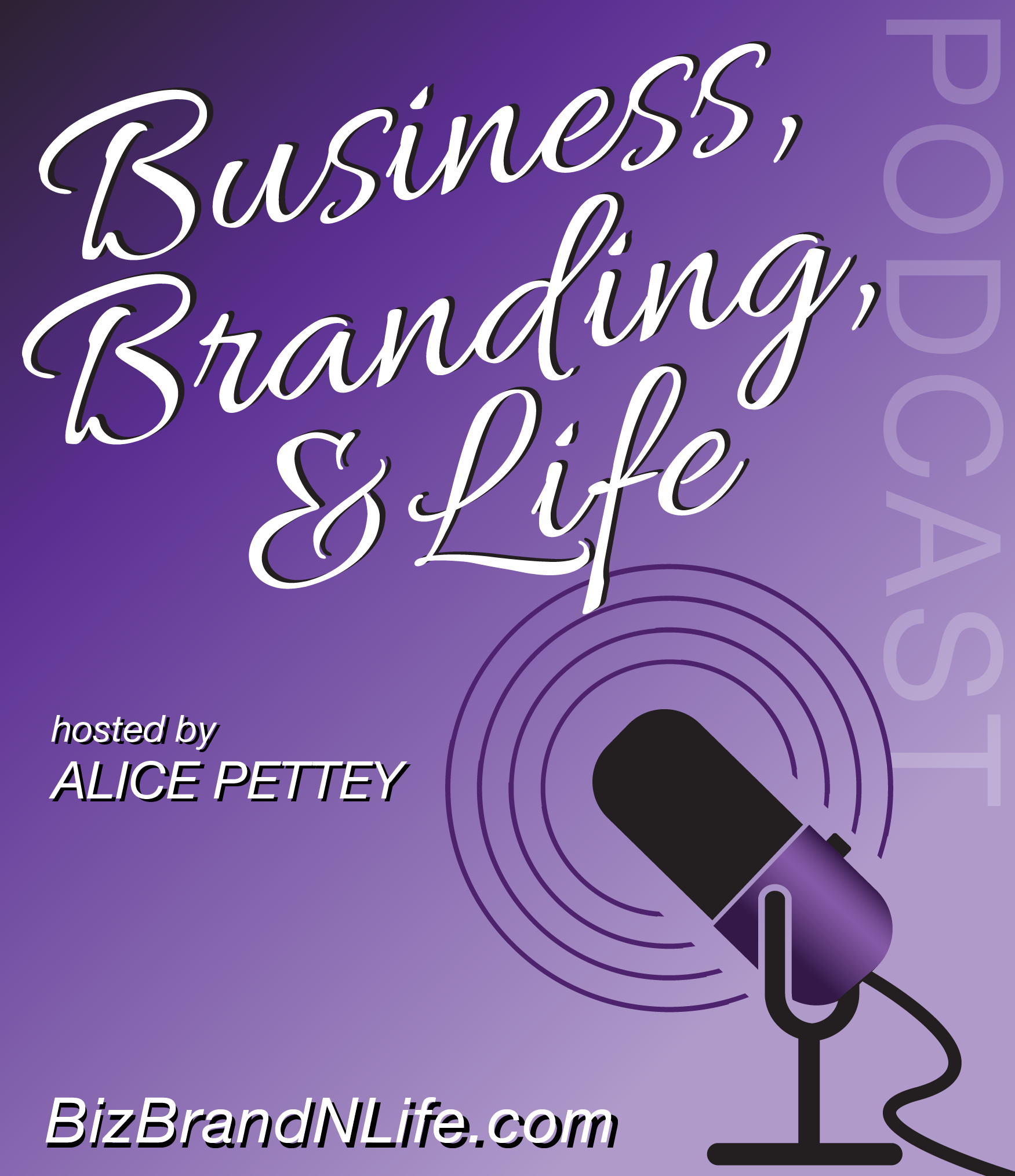
Business, Branding & Life is a periodic podcast hosted by Alice Pettey. Branding does not happen in a silo, nor does business and life. We will explore the inter-connections branding has to life and business.
