How to Access Hidden Objects Using Microsoft Word’s Selection Pane
Have you ever inserted an image into a Microsoft Word document and then having pushed it behind other elements are unable to access it without having to undo everything else you’ve done?
Well, I have. It’s one of the reasons I absolutely hate laying out any kind of document inside of Word. It’s great for writing, but it’s just not a professional-level layout program and it’s not meant to be. But, this little feature can remove a lot of frustration.
When you have a Word Document open… Look for the LAYOUT tab along the top ribbon. Once you click it. Look over to the right & you’ll see this panel.
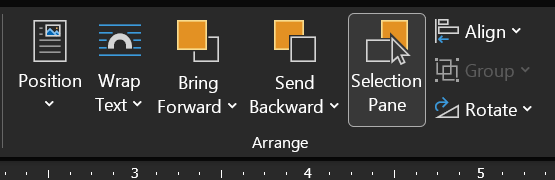
Click on the Selection Pane. This will now open on the right side of your screen. When you look at this Selection Pan, you will see that it has very generic labels.
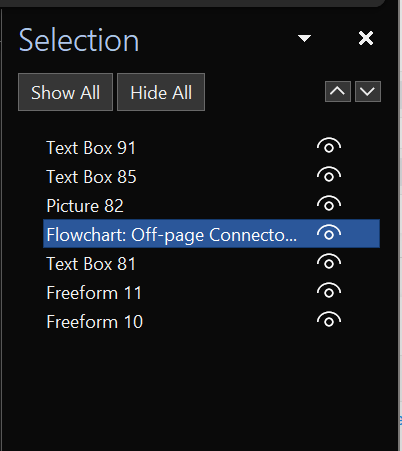
You can double click the names & give them more descriptive labels which will make it much easier for you to identify and access any of the images or text boxes you may have inside of your document.
.png)
Hope that you find this tip as useful as I have.
Until next time!
Is there a question
that you’d an
answer to?
Go to askalicep.com & submit your question today. It will be answered & you may see it in a future issue of the How-Tos, Tips & Tools Newsletter.
Don’t miss out on the PowerPoint How-To that we posted in a two-part post on our blog.

Learn how to access layout inside your theme, how to reuse slides from other presentations & incorporate them into your deck. How to select a theme from one of Microsoft’s presets or load a theme from an existing presentation. Even step-by-step instructions on creating your own custom branded theme.

Business, Branding & Life is a 30-minute weekly podcast hosted by Alice Pettey. Branding does not happen in a silo, nor does business and life. We will explore the interconnections branding has to life and business.
